Canon T3i · 600D
Photo & Video Resource
Canon T3i: Shooting in Black and White

The T3i offers a couple different ways to capture images in black and white…
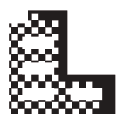
Apply a Grainy B/W Creative Filter
This method is more involved, but it ensures you have a colored version and a B&W version.
- After taking a series of shots in color, just access the MENU, highlight the Playback tab (play icon) and then select Creative Filters.
- Select an image you want to apply the filter to and press SET.
- Then select the ‘Grainy B/W’ creative filter.
- Use the left and right arrows to adjust the B/W effect then press SET.
- Select ‘OK’ to save a copy of the image, leaving you with a colored version and a B&W version.
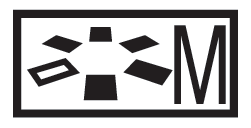
Change your Picture style to Monochrome
This method will automatically take pictures in black and white. You won’t be able to change it back to color.
- Rotate the mode dial to P, Tv, Av or M. Program mode (P) is most similar to Auto mode.
- Press the down arrow and a list of ‘Picture Styles’ will appear.
- From this list select Monochrome then pressSET

Change the Ambience Selection to B/W
This method will automatically take pictures in black and white. You won’t be able to change it back to color.
- Rotate the mode dial to CA, Portrait, Landscape, Sports or Night Portrait.
- Press the Q button and then the Up/Down arrows to highlight ‘Standard Setting’.
- Then use the Left/Right arrows to select Monochrome
- Press the Down arrow to select the ‘Effect’ bar and then the Left/Right arrows again to select B/W